Open Report Builder
Start → run → Rwbuilder
Right click over Module 1 and choose report wizard
Choose the type of layout. I will choose create both web and paper layout and press next
Press Connect Button and enter username, Password and Database and press connect button
Select the fields you would like to display in your report and press next.
Select the fields for which you would like to calculate the total and press next.
Select available field employee_number and press count button and press next.
Modify the labels and widths for your total as desired. I will go with default. Press next.
Choose the template for report. I will go with no template and press finished button.
Report layout will appear like this
Now we will register our new developed report with Oracle Application.
Open login page
User ID: SYSADMIN
Password: SYSADMIN
Press ‘Enter’ or Click on 'Login' Button.
Open login page
User ID: SYSADMIN
Password: SYSADMIN
Press ‘Enter’ or Click on 'Login' Button.
Choose the responsibility 'System Administrator'
Navigator →System Administrator →Concurrent → Program →Executable
Following page will display
Save & Close it.
Next step is to define the Concurrent Program
Navigator →System Administrator →Concurrent → Program →Define
Following page will display
Now we will enter the information in Concurrent program
Save & Close it.
The request group we will define now.
Navigator →System Administrator →Security → Responsibility →Request
The request group we will define now.
Navigator →System Administrator →Security → Responsibility →Request
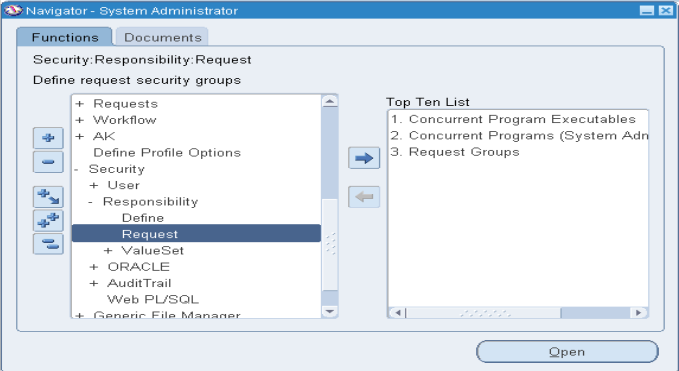
Save & Close it.
Now it is time to define responsibility
Navigator →System Administrator →Responsibility → Define
Click on define and below screen will display
Save & Close it.
Now we will add the responsibility to user
Navigator →System Administrator →Security →User→ Define














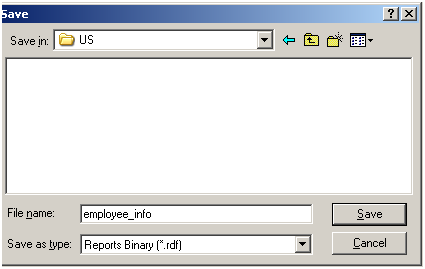















No comments:
Post a Comment